Mentimeter
1. What is Mentimeter?
Mentimeter gives every student a voice, and stops only the loudest in the class from being heard. Test your students’ knowledge, gather feedback and ask them to reflect with our live polling features. Use word clouds, open-ended questions and more to start conversations and spark ideas in the classroom. Your students can answer using their smartphones.
2. How can Mentimeter make learning more personalized?
Mentimeter Quiz Competitions test your students’ knowledge in new and interesting ways! Create your own quiz or use one of our templates to add energy in the classroom whilst keeping the focus on learning. With colourful animations and a suspense-building leaderboard, Quiz competitions are perfect for quizzes, formative assessments or when you simply want your students excited about learning! The audience is much more involved in the presentations, because they have to do something with it immediately.
- It brings variety to the lessons
- It’s interactive
- Of course you can participate as a teacher and at the same time you can emphasize certain matters orally
- Because it is anonymous, it can also discuss more sensitive topics (“who has ever used drugs?”)
- In addition to assessing, you can use Mentimeter as a reflection or evaluation tool.
- If the Mentimeter is used as an assessment tool, it provides insight into the formation of figures. In addition, research shows that the grade of the class generally does not deviate far from the grade of the teacher.
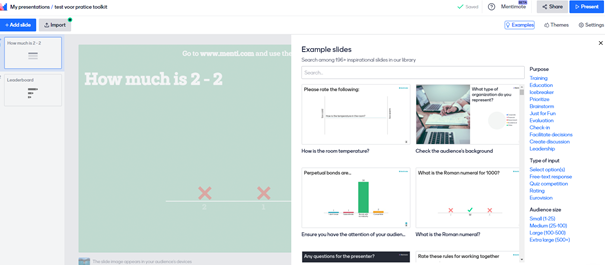
3. What to consider when implementing Mentimeter?
Whilst presenting with Mentimeter, keep the following things in mind for a smooth presentation!
- Remember to allocate some time for the audience to connect to the presentation at menti.com;
- You can show detailed voting instructions to the audience clicking on the top bar whist in presentation mode;
- Ensure that the audience has enough time to answer your questions. For example, answering an Open-ended question takes more time than a Multiple Choice question;
- Spend a couple of minutes after each question going through and commenting on the results;
- Hit refresh if something with the presentation seems to be causing an issue.
4. Where can I get started with Mentimeter?
Go to: www.mentimeter.com
Click on the blue button “Sign up” at the top right. On the next screen, enter your e-mail address, a password and your name and then click the “sign up” button. After this has happened you are immediately logged in. If you want to get started with Mentimeter right away, click on “Skip”. On the next screen, tick what you want to use Mentimeter for and then click the “Go to dashboard” button. In the intermediate screen that appears, click on the “Skip tour” button. You have now arrived at the dashboard of Mentimeter and can get started right away. NB. If intermediate screens appear first, you can simply click them away.
In the free version you can use many possibilities. A disadvantage is that you can create two questions per code. Do you want more and other possibilities? Then choose the paid version.