Prowise ProQuiz
1. What is Prowise ProQuiz?
ProQuiz is part of the free web-based digiboard software Prowise Presenter that can be used on any brand and type of digiboard / touchscreen.
With ProQuiz you create a quiz (or test) that can be taken in three ways:
- In class with the digiboard / touchscreen, the students answer on their own device
- In class with the digiboard / touchscreen, the students answer with pen and paper
- Individually with your own device
The results can be saved and exported to a spreadsheet. Questions can be easily duplicated, deleted, inserted or rearranged. You can save your quiz to the community for others to edit and save. This means that you can also open, edit and save the work of others. This way you can create beautiful and good digital learning materials together!
2. How can Prowise ProQuiz make learning more personalized?
Multiple choice questions and open questions can be included in ProQuiz. A multiple choice question can have one or more correct answers. In an open question you can include keywords, with which you can later compare the answers given by the students.
With a question, an image can be included, which you can find with the online image finder, in your own images or in the Presenter image library (“Illustrations and symbols”). You can set a time limit for the entire quiz but also per question for individual administration with your own device. By weighting questions, one question can count more heavily than another question.
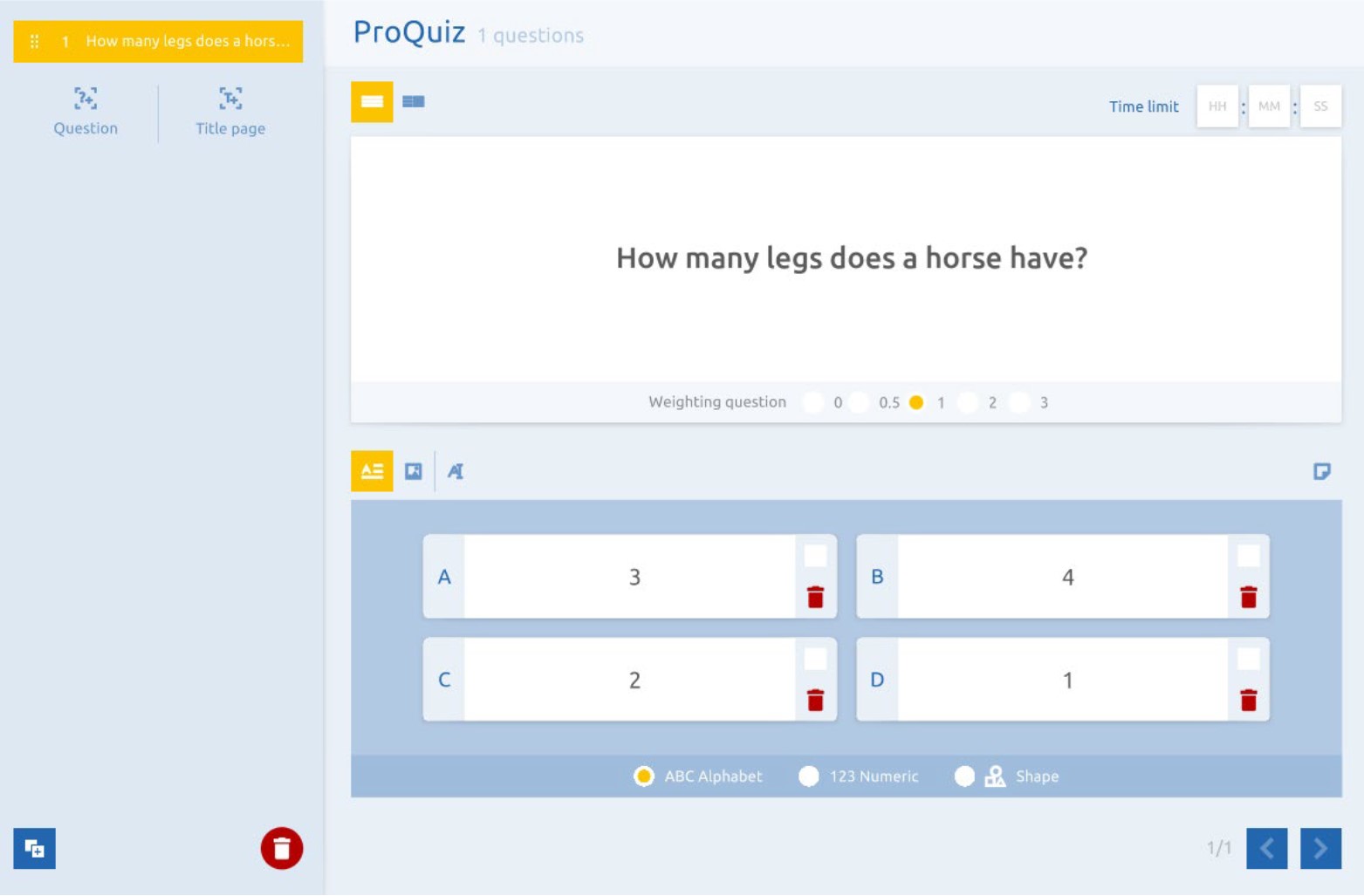
3. What to consider when implementing Prowise ProQuiz?
Answer options may contain text and / or images and may or may not be preceded by sequential letters A / B / C / D. In the lower years of primary education you use “Shape and color” and make the desired combinations from four shapes and four colors.
4. Where can I get started with Prowise ProQuiz?
Go to the website account.prowise.com to manage your Presenter account. In the top right corner you can change the language of the page. You can make changes to your personal profile on your account page. Change your name or password, change the language or user type and add cloud services to your profile. Click on the pencil to make changes to the part of your choice.